Knowledgebase articles
- Welcome to the Knowledge Base
- Introduction
- Workbooks Support: Your Go-To Guide
- Getting Started
- Preferences
- Activities
- Cases
- Introduction to Cases
- Displaying & Adding Cases
- Managing Cases
- Using the Case Portal
- Email
- Importing Data
- Leads
- Marketing
- Introduction to Marketing
- Event Management
- Compliance Records
- Spotler Integration
- What is Spotler?
- Navigating your Spotler homepage
- Introduction to GatorMail
- GatorMail Configuration
- Sending Emails in GatorMail
- Advanced Features
- Setting up the Plugin
- Viewing Web Insights Data on your Form Layouts
- Domain Names and Online Activities
- Reporting incorrect Leads created through Web Insights
- Reporting on Web Insights data
- Using UTM Values
- Why aren’t Online Activities being created in the database?
- Why is GatorLeads recording online activities in a foreign language?
- GatorSurvey
- GatorPopup
- Integrations
- SFTP/FTP Processes
- Docusign Integration
- DocuSign Functionality
- Adobe Sign Integration
- Zapier
- Introduction to Zapier
- Available Triggers and Actions
- Linking your Workbooks Account to Zapier
- Posted Invoices to Xero Invoices
- Xero payments to Workbooks Tasks
- New Case to Google Drive folder
- New Case to Basecamp Project
- New Workbooks Case to JIRA Ticket
- Jira Issue to new Case
- 123FormBuilder Form Entry to Case
- Eventbrite Attendee to Sales Lead and Task
- Facebook Ad Leads to Sales Leads
- Wufoo Form Entry to Sales Lead
- Posted Credit Note to Task
- Survey Monkey responses to Tasks
- Multistep Zaps
- Email Integrations
- Microsoft Office
- Auditing
- Comments
- People & Organisations
- Introduction to People & Organisations
- Using Postcode Lookup
- Data Enrichment
- Reporting
- Transaction Documents
- Displaying & Adding Transaction Documents
- Copying Transaction Documents
- Transaction Documents Fields Help
- Transaction Documents Line Items Help
- Printing & Sending Transaction Documents
- Managing Transaction Document Currencies
- Managing Transaction Document Statuses
- Setting a Blank Default Currency on Transaction Documents
- Credit Notes
- Customer Orders
- Invoices
- Quotations
- Supplier Orders
- Sagelink
- Configuration
- Releases & Roadmap
Auto-refreshing Report Views
You can set up a Report to be automatically refreshed when you create, modify or delete a Record of a specific type. This refresh will only take place within the Report when you update a Record and not any other User.
This functionality is especially useful if you are using a Report as a “to do” list. Once you have amended a Record the Report will automatically refresh, so you will always see the most up to date information within the Report.
To configure this setting, you’ll need to be in the relevant view in the Report’s edit mode. Within that view in the sub-tabs, navigate to the View tab and you will see a Picklist called “Refresh for”. This Picklist will provide all of the different Record Types that can trigger an update for this Report. If no Picklist Values are immediately available you will need to Save the Report.
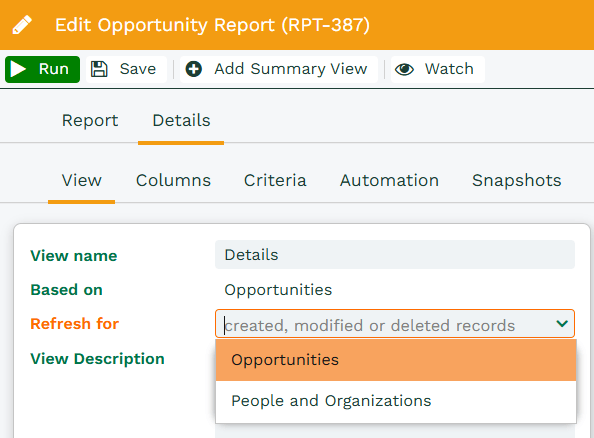
Once this is configured when this Report is open it will refresh in the background every time the selected Record Type is updated. Different Views can be refreshed by Different Record Types providing that the Record Type is included in the Report.
NOTE: It is not recommended to have a large number of Reports that may be slow to load or used by many Users open at any one time with this setting configured. Having a large number of complicated Reports, such as those with multiple Summary Views, refreshing more frequently than required may lead to performance issues within your Database.