Knowledgebase articles
- Welcome to the Knowledge Base
- Introduction
- Workbooks Support: Your Go-To Guide
- Getting Started
- Preferences
- Activities
- Cases
- Introduction to Cases
- Displaying & Adding Cases
- Managing Cases
- Using the Case Portal
- Email
- Importing Data
- Leads
- Marketing
- Introduction to Marketing
- Event Management
- Compliance Records
- Spotler Integration
- What is Spotler?
- Navigating your Spotler homepage
- Introduction to GatorMail
- GatorMail Configuration
- Sending Emails in GatorMail
- Advanced Features
- Setting up the Plugin
- Viewing Web Insights Data on your Form Layouts
- Domain Names and Online Activities
- Reporting incorrect Leads created through Web Insights
- Reporting on Web Insights data
- Using UTM Values
- Why aren’t Online Activities being created in the database?
- Why is GatorLeads recording online activities in a foreign language?
- GatorSurvey
- GatorPopup
- Integrations
- SFTP/FTP Processes
- Mapping
- Docusign Integration
- DocuSign Functionality
- Adobe Sign Integration
- Zapier
- Introduction to Zapier
- Available Triggers and Actions
- Linking your Workbooks Account to Zapier
- Posted Invoices to Xero Invoices
- Xero payments to Workbooks Tasks
- New Case to Google Drive folder
- New Case to Basecamp Project
- New Workbooks Case to JIRA Ticket
- Jira Issue to new Case
- 123FormBuilder Form Entry to Case
- Eventbrite Attendee to Sales Lead and Task
- Facebook Ad Leads to Sales Leads
- Wufoo Form Entry to Sales Lead
- Posted Credit Note to Task
- Survey Monkey responses to Tasks
- Multistep Zaps
- Email Integrations
- Microsoft Office
- Auditing
- Comments
- People & Organisations
- Introduction to People & Organisations
- Using Postcode Lookup
- Data Enrichment
- Reporting
- Transaction Documents
- Displaying & Adding Transaction Documents
- Copying Transaction Documents
- Transaction Documents Fields Help
- Transaction Documents Line Items Help
- Printing & Sending Transaction Documents
- Managing Transaction Document Currencies
- Managing Transaction Document Statuses
- Setting a Blank Default Currency on Transaction Documents
- Credit Notes
- Customer Orders
- Invoices
- Quotations
- Supplier Orders
- Sagelink
- Configuration
- Releases & Roadmap
Introduction
Workbooks strives to be user-friendly and easy to understand, and this extends into our ‘windows-like’ user interface which we call the Desktop.
When you first login you will see your Desktop, your Welcome Message (1), and your Springboard (2).
- Use the Start button (3) to access your records and navigate to other parts of Workbooks.
- Use the Search icon (4) or the search bar to find records you’re looking for.
- Click the Training Videos shortcut (5) to access our current training videos – these are added to regularly, so remember to check back from time to time.
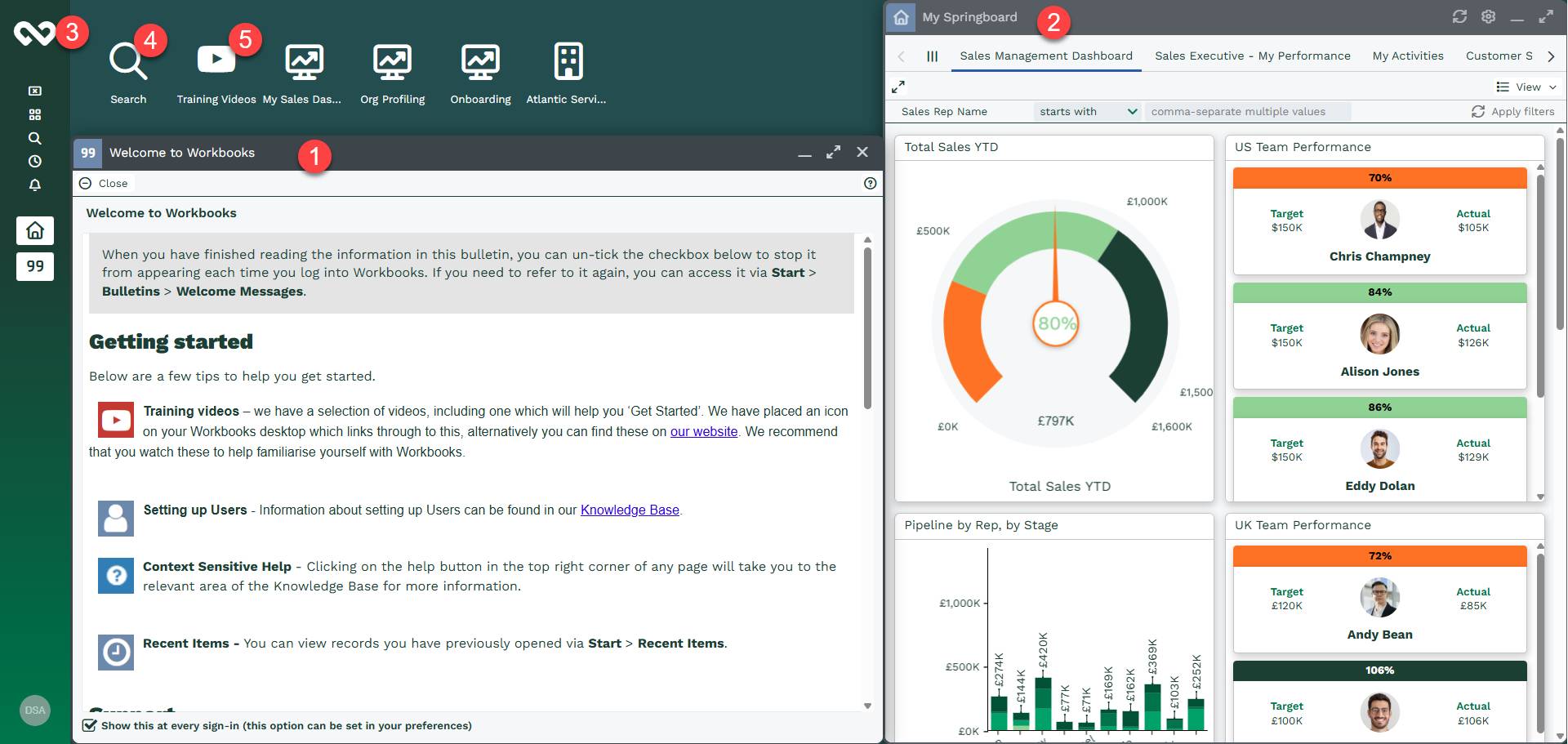
You may find that you would like certain records, reports, or perhaps Landing Pages to open automatically when you login. You can do this by ‘pinning’ these items with the pushpin icon in the top right – clicking this symbol ‘pins’ it to your desktop, causing it to open automatically when you login. You can ‘unpin’ an item by clicking this pushpin again, or by deleting it from the My Pinned Windows section of your Preferences.
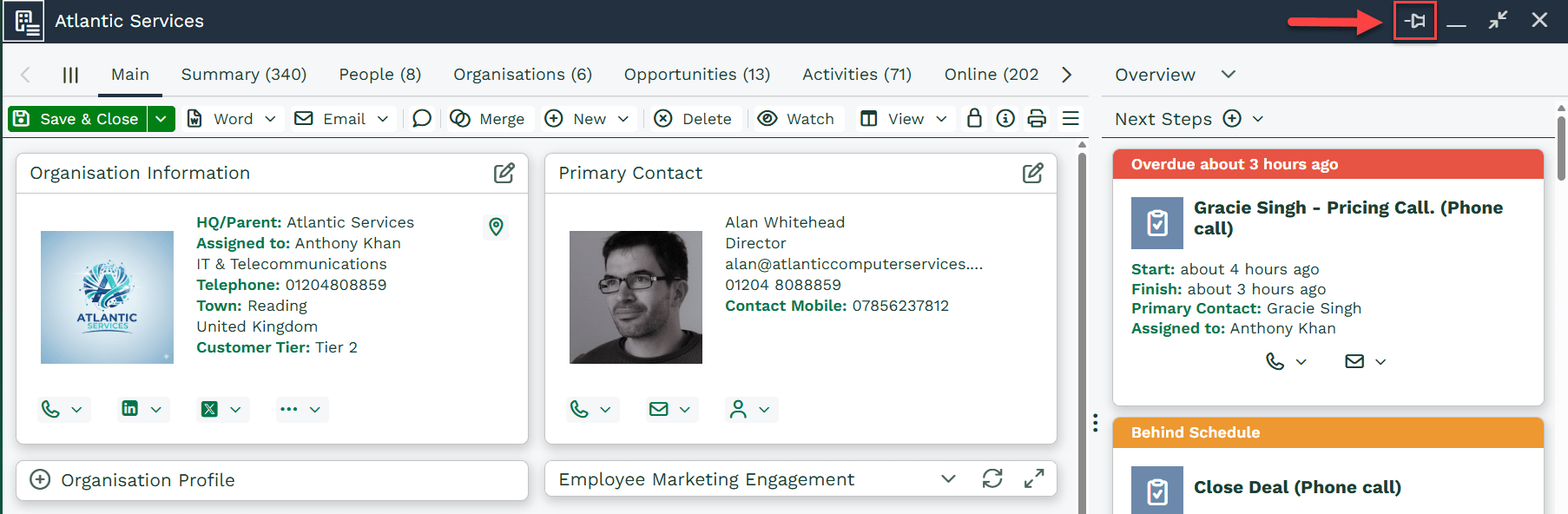
NOTE: The pinned window will appear in the same position, and in the same size as it was when you initially pinned it.
The Start menu is where you navigate to and from records and other Workbooks items like Dashboards and Reports. For example, clicking the Start Button > People will open the My People Landing Page.